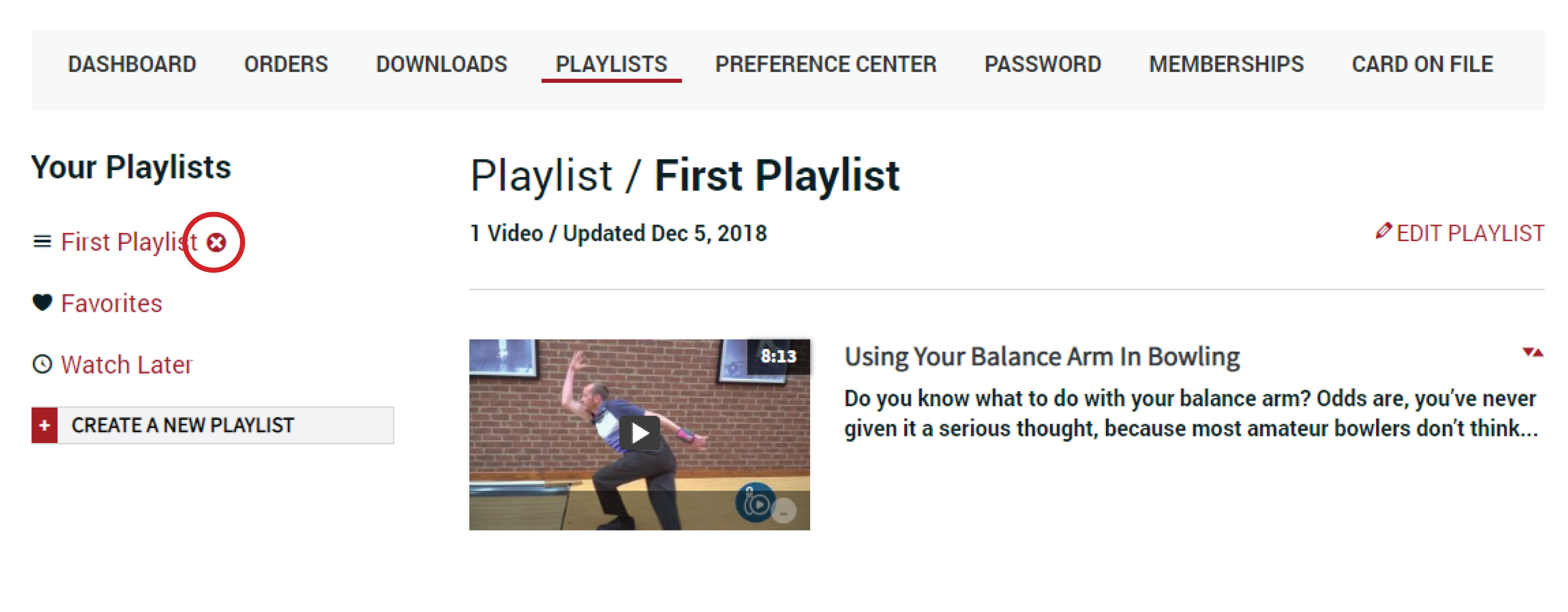The video playlist function is a great way to organize your favorite National Bowling Academy videos. Below are instructions for getting started.
Jump to a Topic:
- How to Create a Playlist
- How to Add a Video to a Playlist
- How to Remove a Video From an Existing Playlist
- How to Edit the Name of a Playlist
- How to Delete a Playlist
How to Create a Playlist
- Click on the “My Account” button
- Select the “Playlist” option to go to the playlist page
- Click on “Create a New Playlist”
- Name your playlist in the popup menu
- Click “Save”
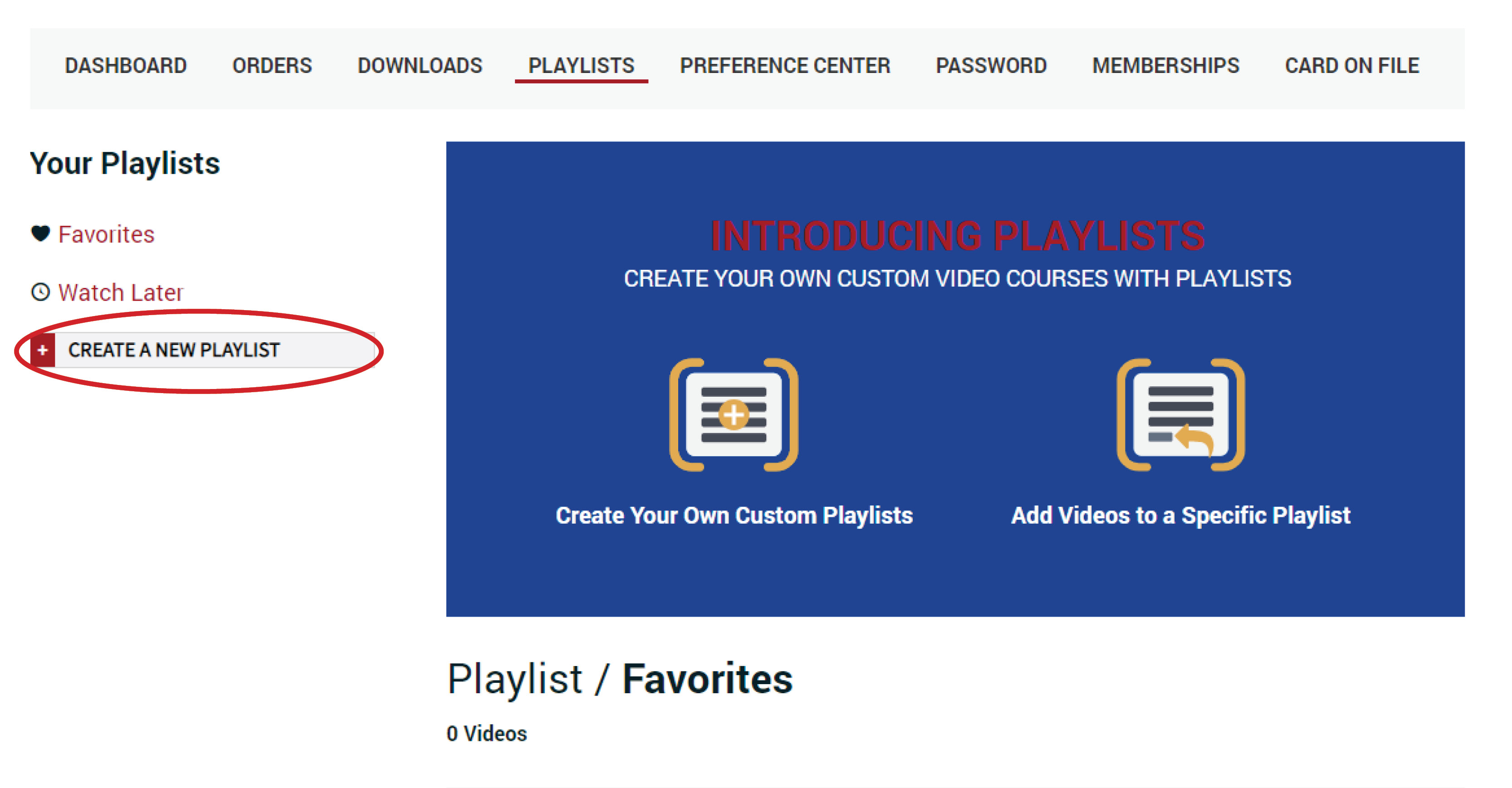
How to Add a Video to a Playlist
From a video page:
- Go to any video page
- Click on “Add to Playlist” below the video title
- Select the playlist you want to add the video to
- After the video has been added an “X” will appear next to the playlist
- Click the “X” in the top right corner to close the popup
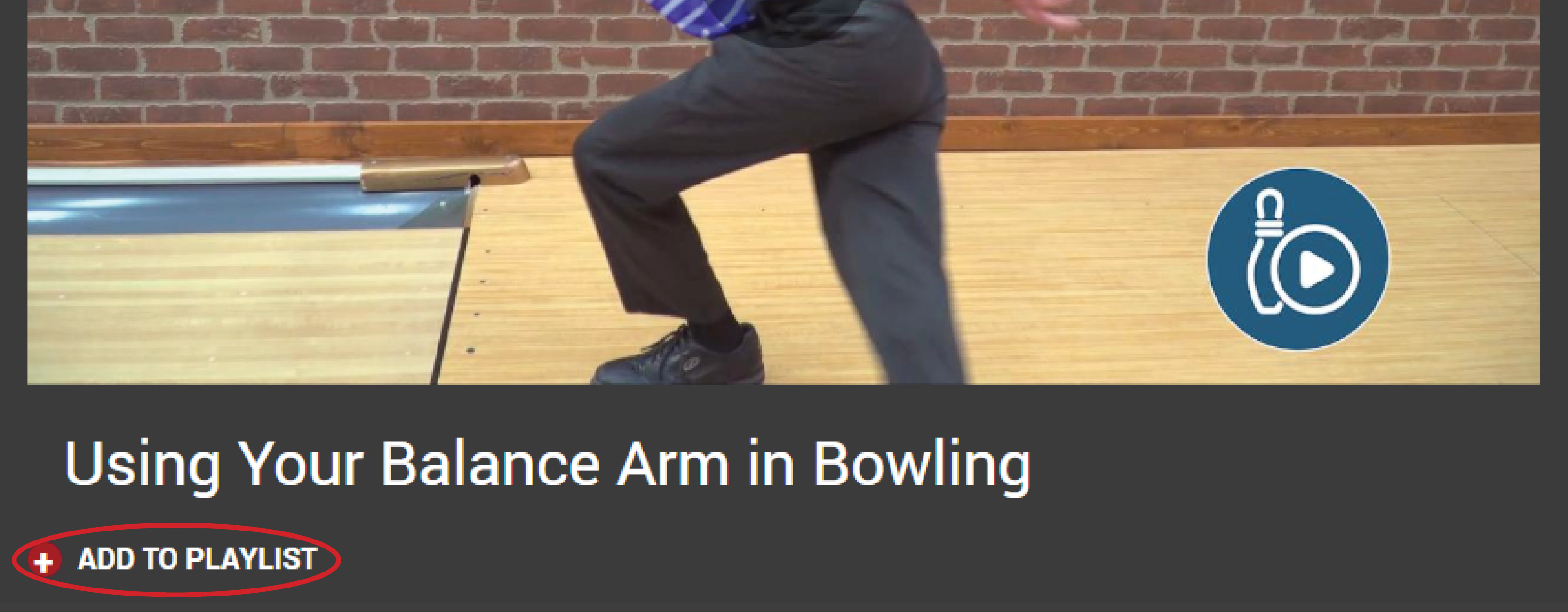
From a video listing page:
- Go to any video listing page
- Click on the “+” in the corner of the video
- Select the playlist you want to add the video to
- After the video has been added an “X” will appear next to the playlist
- Click the “X” in the top right corner to close the popup
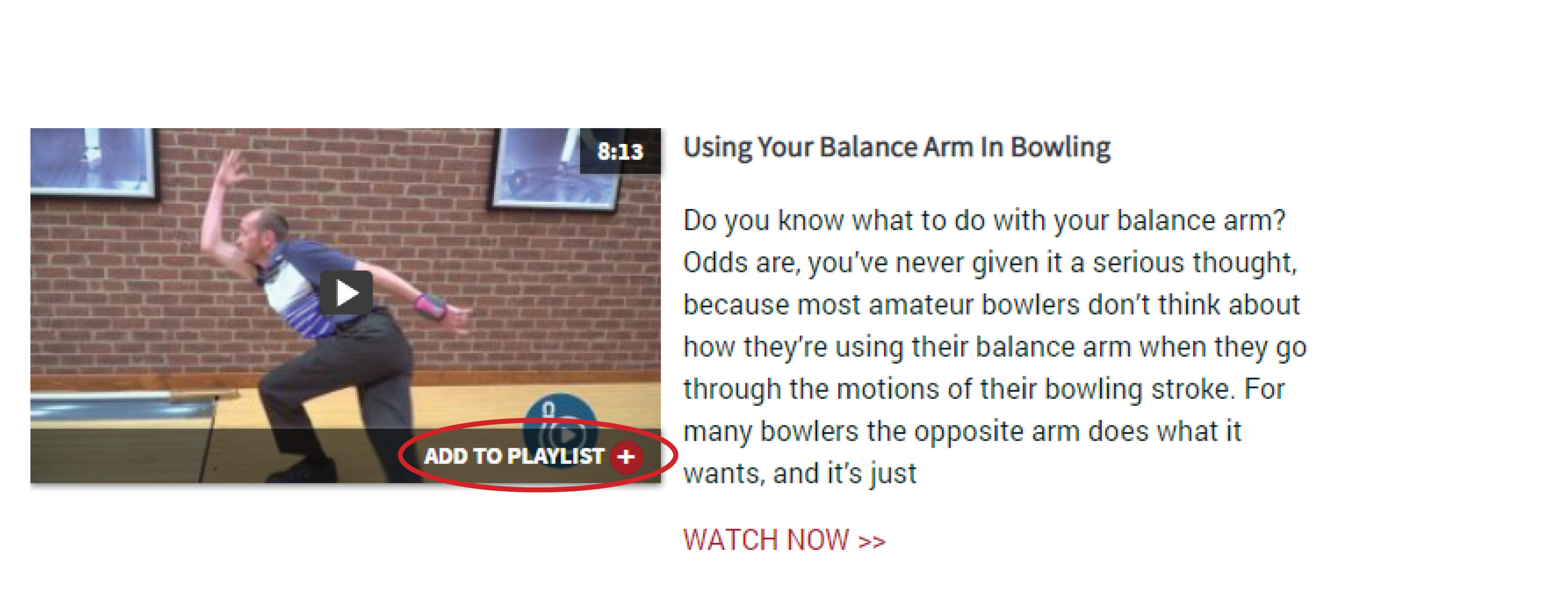
How to Remove a Video From an Existing Playlist
- Go to the playlist you want to change
- Click on the “–” in the corner of the video
- Confirm that you would like to remove the video by clicking “Ok”
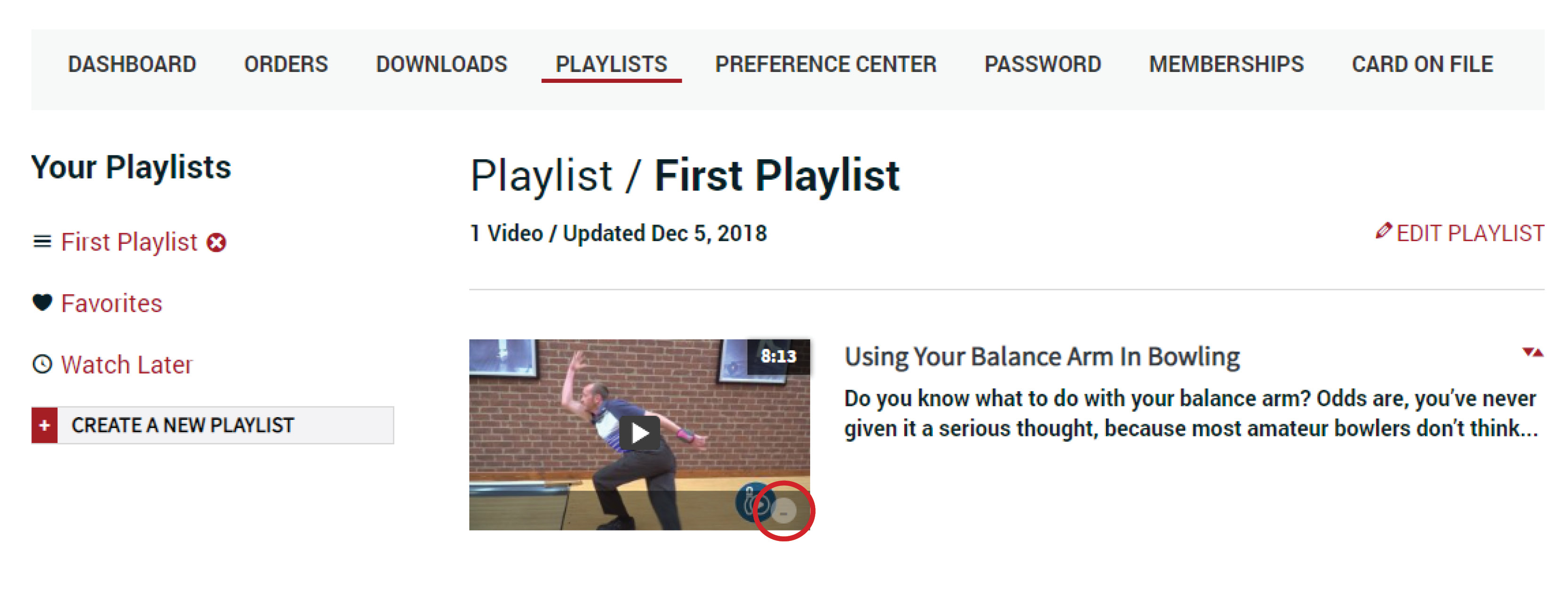
How to Edit the Name of a Playlist
- Go to the playlist you want to change
- Click “Edit Playlist”
- Update the name in the popup window
- Click “Save”
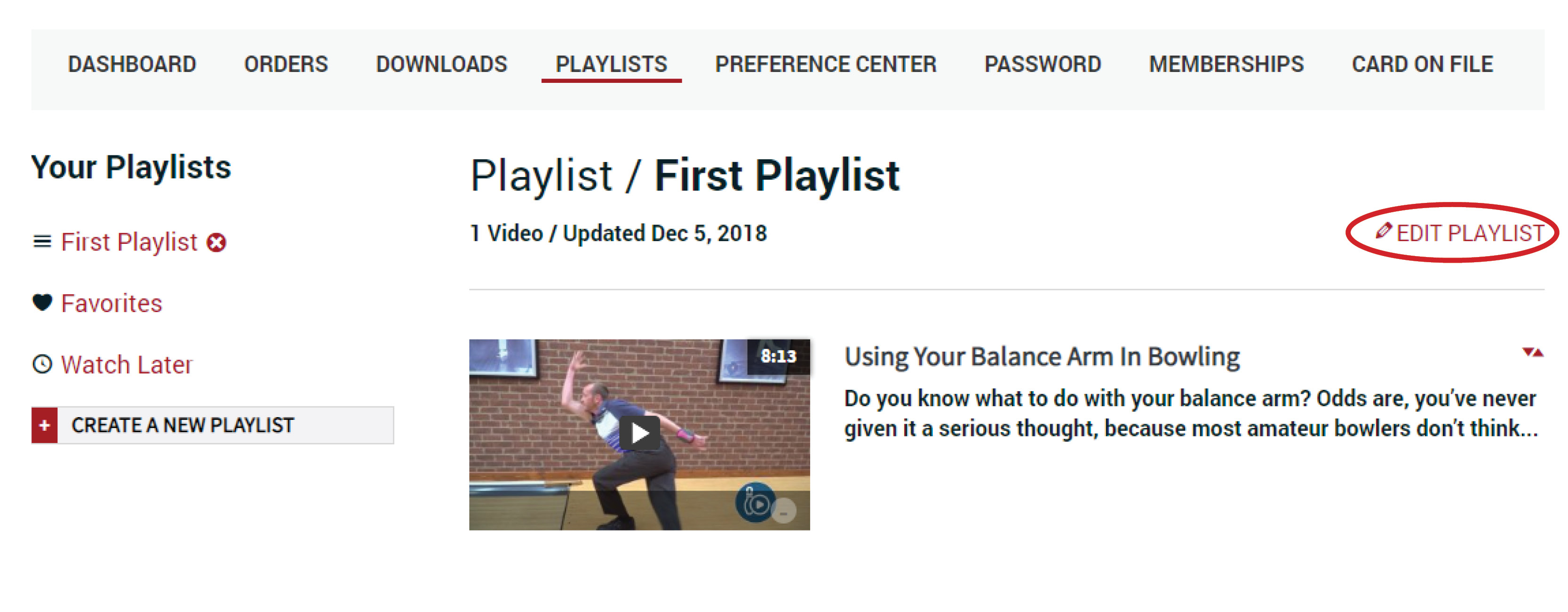
How to Delete a Playlist
- Hover over the playlist you want to remove
- Click the “X” to the right of the name
- Confirm that you would like to delete the playlist by clicking “Ok”